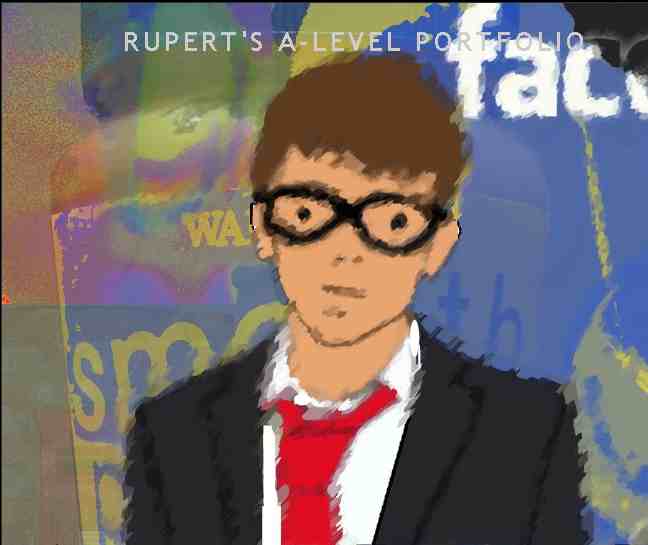On the left is the original photo I took on a day out in London. First I look at the photo which I took to coincide with the title 'Changing Landscapes', I decided I wanted to empashasise the point of London being a dirty city and so changed the photo into a negaitve on photoshop. This gave the effect of a smokey sky with ghost like buildings.
 I then thought about the idea of colourizing the photo to make it more interesting. I did this by copying the original layer to unlock it and changing the hue and saturation. I clicked colourize and changed the hue to a red colour. I then changed the lightness and made the red a darker colour so I could still keep the dark dirty theme of a changed landscape alive.
I then thought about the idea of colourizing the photo to make it more interesting. I did this by copying the original layer to unlock it and changing the hue and saturation. I clicked colourize and changed the hue to a red colour. I then changed the lightness and made the red a darker colour so I could still keep the dark dirty theme of a changed landscape alive.This looked quite good and I felt was an improvement on both the original photo and the negative version in just black and white.